FRP bypass, Google account remove Samsung Galaxy S7 How to remove frp or reset google account on Samsung Galaxy S7 Note:
 |
FRP bypass, Google account remove Samsung Galaxy S7 |
How to remove frp or reset google account on Samsung Galaxy S7
Note:
This solution has only be tested on Samsung android 6.0.1. It can work in other version provided you download the particular version Google Account Manager.
Enter the talkback settings
Connect the phone to wifi, then press back button
Press the Home button 3 times to enable TalkBack
On the TalkBack screen draw L
Then Global Context Menu will appear
Tap the TalkBack Settings twice (2X)
Draw another big L
Check speak when screen is off feature
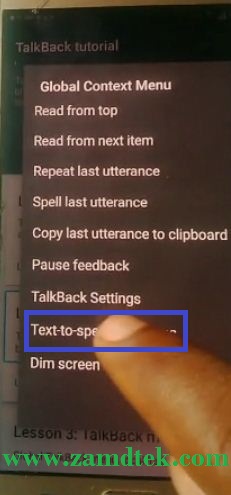 |
| Samsung FRP Bypass |
Step 2
Suspends TalkBack feature
Tap 2 times on Pause feedback and press OK
Now scroll to Help & feedback
Tap on Help line and search icon
Tap play icon
Tap arrow
Double click upper left of youtube with arrow V
Ignore Youtube update
Once you tap this google will open and you can now choose Browser or Chrome.
 |
| FRP bypass, Google acoount remove Samsung Galaxy |
And install
And install
Open QuickShortCutMaker and type on the search bar Google Manager
If you can't download these files just google and download
com.google.android.gsf.login_6.0.1
QuickShortCutMaker
Tap on the Google Account Manager
If you can't download these files just google and download
com.google.android.gsf.login_6.0.1
QuickShortCutMaker
Scroll down to Type Username and Password
 |
| FRP bypass, Google acoount remove Samsung Galaxy |























.png)

.png)


COMMENTS