Infinix X608 FRP bypass without flashing Did you forget your google account on Infinix X608
How to byapss FRP and Google reset Infinix X608 and Infinix X608B. Did
you forget your google account on Infinix X608 or Infinix X60b. Follow
the instructions below and get your phone fixed without flashing.
Step 1 Tap emergency icon. Make sure your are connected to internet may be through Hotspot on subscribed simcard.
Step 2. Tap emergency Information twice as the picture below
Step 5 .Tap the 3 dots above the edited contact.
Step 6. Select Share from dropdown menu see picture below.
Step 7. Select email icon or folder.
Step 8. Enter your microsift account details or create new one.
Step 9. Tap the Yes icon down right side.
Step 10. Tap TAKE ME TO GMAIL icon.
Step 11. Tap 3 dots upper right.
Step 12. Select or press Help & feedback from dropdown menu.
Download NCK dongle crack for all MTK android operation
Step 13. Tap on search and type "V" for Voice
Step 14. Select Get started with Voice Access.
Step 15. Tap Youtube icon.
Step 16. Tap icon before share arrow.
Step 17. This will take you to chrome browser. In Chrome untick box and tap ACCEPT & CONTINUE.
Step 18. Now you are in google search box. Type Infinix X608, Infinix X608b (Hot 6) FRP Google account reset without flashing box to download.
zamdtek Google manager here and zamdtek FRP login here
Step 19. After downloading you install both files.
Step 20. Install GM then after Login. then open login and you will see picture below. Then tap 3 dots upper right to sign in any gmail account or create new one.
Step 21. Sign in your Gmail account or create new one.
Step 22. Disconnet the wireless or hotspot before you restarts your android phone. Tap skip icon
Step 23. Tap skip icon down left.
Step 24. Tap ALL SET icon down right of the screen.
Step 25. Choose your Country and continue with NEXT icon.
Step 26. Tap the front arrow icon down right.
Step 27. Choose your desired icon.
Step 28. You are done. like our facebook page for more tips.
Step 1 Tap emergency icon. Make sure your are connected to internet may be through Hotspot on subscribed simcard.
Step 2. Tap emergency Information twice as the picture below
Watcth the Infinix X608 FRP Bypass Video
Step 3. Choose on any contact and tap to edit the contact.
Step 4. Edit any contact and open the contact.
Step 5 .Tap the 3 dots above the edited contact.
Step 6. Select Share from dropdown menu see picture below.
Step 8. Enter your microsift account details or create new one.
Step 9. Tap the Yes icon down right side.
Step 10. Tap TAKE ME TO GMAIL icon.
Step 11. Tap 3 dots upper right.
Step 12. Select or press Help & feedback from dropdown menu.
Download NCK dongle crack for all MTK android operation
Step 13. Tap on search and type "V" for Voice
Step 14. Select Get started with Voice Access.
Step 15. Tap Youtube icon.
Step 16. Tap icon before share arrow.
Step 17. This will take you to chrome browser. In Chrome untick box and tap ACCEPT & CONTINUE.
Step 18. Now you are in google search box. Type Infinix X608, Infinix X608b (Hot 6) FRP Google account reset without flashing box to download.
zamdtek Google manager here and zamdtek FRP login here
Step 19. After downloading you install both files.
Step 20. Install GM then after Login. then open login and you will see picture below. Then tap 3 dots upper right to sign in any gmail account or create new one.
Step 21. Sign in your Gmail account or create new one.
Step 22. Disconnet the wireless or hotspot before you restarts your android phone. Tap skip icon
Step 23. Tap skip icon down left.
Step 24. Tap ALL SET icon down right of the screen.
Step 25. Choose your Country and continue with NEXT icon.
Step 26. Tap the front arrow icon down right.
Step 27. Choose your desired icon.
Step 28. You are done. like our facebook page for more tips.















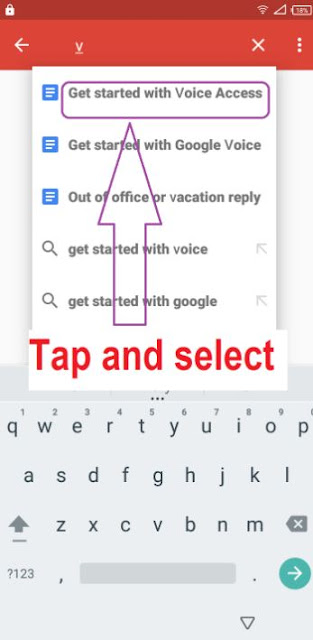





















.png)

.png)


COMMENTS